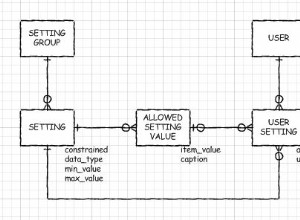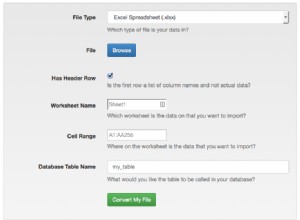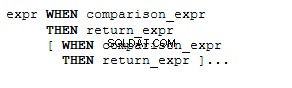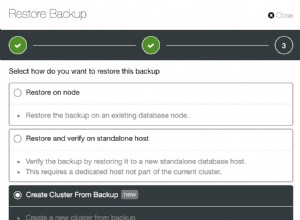Ce tutoriel vous montre comment installer pgAdmin 4 sur Ubuntu 20.04/18.04/16.04. pgAdmin est un outil d'administration et de développement PostgreSQL open source, pgAdmin est essentiellement utilisé pour gérer le serveur de base de données PostgreSQL.
Vous devez avoir un serveur PostgreSQL sur un système/VM local ou distant. Si ce n'est pas le cas, reportez-vous au document ci-dessous et installez PostgreSQL. Pour ce tutoriel, j'ai installé le serveur PostgreSQL et l'outil pgAdmin sur le même système Ubuntu.
Comment installer PostgreSQL 12 sur Ubuntu 20.04/18.04/16.04
Étape pour installer pgAdmin4 sur Ubuntu
Étape 1 :Ajouter le référentiel PostgreSQL APT
wget --quiet -O - https://www.postgresql.org/media/keys/ACCC4CF8.asc | sudo apt-key add - sudo sh -c 'echo "deb https://ftp.postgresql.org/pub/pgadmin/pgadmin4/apt/$(lsb_release -cs) pgadmin4 main" > /etc/apt/sources.list.d/pgadmin4.list && apt update'
Exemple de sortie :
root@PostgreSQL:~# wget --quiet -O - https://www.postgresql.org/media/keys/ACCC4CF8.asc | sudo apt-key add - Warning: apt-key is deprecated. Manage keyring files in trusted.gpg.d instead (see apt-key(8)). OK root@PostgreSQL:~# sudo sh -c 'echo "deb https://ftp.postgresql.org/pub/pgadmin/pgadmin4/apt/$(lsb_release -cs) pgadmin4 main" > /etc/apt/sources.list.d/pgadmin4.list && apt update' Hit:1 http://us.archive.ubuntu.com/ubuntu groovy InRelease Hit:2 http://security.ubuntu.com/ubuntu groovy-security InRelease Hit:3 http://us.archive.ubuntu.com/ubuntu groovy-updates InRelease Hit:4 https://ftp.postgresql.org/pub/pgadmin/pgadmin4/apt/groovy pgadmin4 InRelease Hit:5 http://us.archive.ubuntu.com/ubuntu groovy-backports InRelease Reading package lists... Done Building dependency tree Reading state information... Done 206 packages can be upgraded. Run 'apt list --upgradable' to see them. root@PostgreSQL:~#
Étape 2 :Installez pgAdmin4 sur Ubuntu
sudo apt install pgadmin4
Exemple de sortie :
root@PostgreSQL:~# sudo apt install pgadmin4 Reading package lists... Done Building dependency tree Reading state information... Done The following package was automatically installed and is no longer required: virtualbox-guest-utils Use 'sudo apt autoremove' to remove it. The following additional packages will be installed: libapache2-mod-wsgi-py3 pgadmin4-desktop pgadmin4-server pgadmin4-web The following NEW packages will be installed: libapache2-mod-wsgi-py3 pgadmin4 pgadmin4-desktop pgadmin4-server pgadmin4-web 0 upgraded, 5 newly installed, 0 to remove and 206 not upgraded. Need to get 79.7 MB/161 MB of archives. After this operation, 300 kB of additional disk space will be used. Do you want to continue? [Y/n] Y Get:1 https://ftp.postgresql.org/pub/pgadmin/pgadmin4/apt/groovy pgadmin4/main amd64 pgadmin4-desktop amd64 5.2 [79.7 MB] Get:2 https://ftp.postgresql.org/pub/pgadmin/pgadmin4/apt/groovy pgadmin4/main all pgadmin4-web all 5.2 [2,640 B] Get:3 https://ftp.postgresql.org/pub/pgadmin/pgadmin4/apt/groovy pgadmin4/main all pgadmin4 all 5.2 [840 B] Fetched 69.0 MB in 59s (1,178 kB/s) Selecting previously unselected package libapache2-mod-wsgi-py3. (Reading database ... 195104 files and directories currently installed.) Preparing to unpack .../libapache2-mod-wsgi-py3_4.7.1-2_amd64.deb ... Unpacking libapache2-mod-wsgi-py3 (4.7.1-2) ... Selecting previously unselected package pgadmin4-server. Preparing to unpack .../pgadmin4-server_5.2_amd64.deb ... Unpacking pgadmin4-server (5.2) ... Selecting previously unselected package pgadmin4-desktop. Preparing to unpack .../pgadmin4-desktop_5.2_amd64.deb ... Unpacking pgadmin4-desktop (5.2) ... Selecting previously unselected package pgadmin4-web. Preparing to unpack .../pgadmin4-web_5.2_all.deb ... Unpacking pgadmin4-web (5.2) ... Selecting previously unselected package pgadmin4. Preparing to unpack .../archives/pgadmin4_5.2_all.deb ... Unpacking pgadmin4 (5.2) ... Setting up pgadmin4-server (5.2) ... Setting up libapache2-mod-wsgi-py3 (4.7.1-2) ... apache2_invoke: Enable module wsgi Setting up pgadmin4-desktop (5.2) ... Setting up pgadmin4-web (5.2) ... Setting up pgadmin4 (5.2) ... Processing triggers for mime-support (3.64ubuntu1) ... Processing triggers for hicolor-icon-theme (0.17-2) ... Processing triggers for gnome-menus (3.36.0-1ubuntu1) ... Processing triggers for desktop-file-utils (0.24-1ubuntu4) ... root@PostgreSQL:~#
Étape 3 : Configurer les identifiants pgAdmin4
sudo /usr/pgadmin4/bin/setup-web.sh
Remplacer l'ID de messagerie [email protected] et configurez votre mot de passe fort.
Après l'installation, le service Apache sera démarré
$ systemctl status apache2
Exemple de sortie :
root@PostgreSQL:~# systemctl status apache2 ● apache2.service - The Apache HTTP Server Loaded: loaded (/lib/systemd/system/apache2.service; enabled; vendor pres> Active: active (running) since Sun 2021-05-16 12:28:13 EDT; 4min 37s ago Docs: https://httpd.apache.org/docs/2.4/ Process: 25828 ExecStart=/usr/sbin/apachectl start (code=exited, status=0/> Main PID: 25832 (apache2) Tasks: 34 (limit: 4648) Memory: 33.9M CGroup: /system.slice/apache2.service ├─25832 /usr/sbin/apache2 -k start ├─25833 /usr/sbin/apache2 -k start ├─25834 /usr/sbin/apache2 -k start ├─25835 /usr/sbin/apache2 -k start ├─25836 /usr/sbin/apache2 -k start ├─25837 /usr/sbin/apache2 -k start └─25838 /usr/sbin/apache2 -k start May 16 12:28:12 PostgreSQL systemd[1]: Starting The Apache HTTP Server... May 16 12:28:13 PostgreSQL apachectl[25831]: AH00558: apache2: Could not relia> May 16 12:28:13 PostgreSQL systemd[1]: Started The Apache HTTP Server. root@PostgreSQL:~#
Étape 4 :Configurer le pare-feu sur Ubuntu (facultatif)
sudo ufw allow http sudo ufw allow https
Exemple de sortie :
root@PostgreSQL:~# sudo ufw allow http Rules updated Rules updated (v6) root@PostgreSQL:~# sudo ufw allow https Rules updated Rules updated (v6) root@PostgreSQL:~#
Étape 5 :Accédez à pgadmin4 sur un navigateur Web
http://[ServerIP_or_domain]/pgadmin4
Connectez-vous avec les informations d'identification que nous avons créées à l'étape 3
Une fois connecté, vous obtiendrez l'écran ci-dessous.
Étape 6 :Ajoutez un serveur PostgreSQL à administrer avec pgAdmin
Cliquez sur "Ajouter un nouveau serveur" (vous pouvez ajouter un serveur PostgreSQL local ou distant)
Sous la rubrique "Général ”, Donnez le nom du serveur PostgreSQL avec la description
Maintenant, cliquez sur "Connexion onglet », fournissez les détails du serveur comme l'adresse IP/l'hôte PostgreSQL, l'utilisateur de la base de données et le mot de passe
Maintenant, enregistrez-le. Si toute la configuration est correcte, vous pourrez voir le serveur PostgreSQL sur le côté gauche.
À la fin de l'article, nous avons vu comment installer pgAdmin 4 sur Ubuntu 20.04/18.04/16.0 et en savoir plus sur l'interface utilisateur Web pgAdmin.